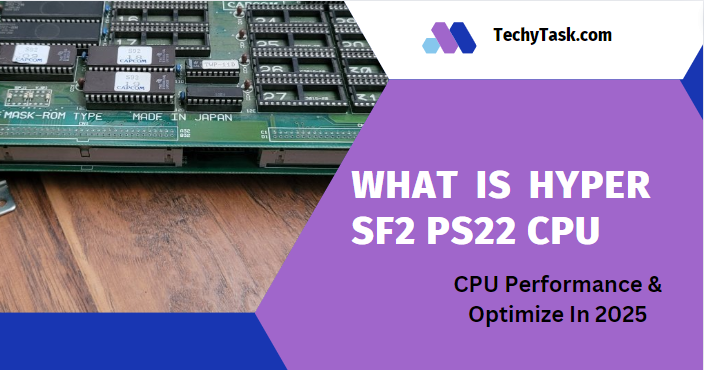In the world of computer maintenance, keeping your CPU clean is crucial for optimal performance and longevity. One common question that arises is whether 70% isopropyl alcohol is suitable for cleaning a CPU. This comprehensive guide will delve deep into the topic, providing you with expert insights, practical tips, and everything you need to know about using isopropyl alcohol for CPU cleaning.
Understanding the Importance of CPU Cleaning
Before we dive into the specifics of using 70% isopropyl alcohol, let’s first understand why cleaning your CPU is essential:
- Improved Heat Dissipation: A clean CPU allows for better heat transfer, reducing the risk of overheating and performance throttling.
- Enhanced Performance: Removing dust and old thermal paste can help maintain optimal CPU performance.
- Longevity: Regular cleaning can extend the lifespan of your CPU and other components.
- Preparation for Upgrades: Cleaning is necessary when replacing thermal paste or upgrading components.
The Role of Isopropyl Alcohol in CPU Cleaning
Isopropyl alcohol, also known as rubbing alcohol, is a popular choice for cleaning electronic components due to its properties:
- Quick Evaporation: It evaporates rapidly, leaving no residue.
- Non-Conductive: When pure, it doesn’t conduct electricity, making it safe for electronics.
- Effective Cleaning: It’s excellent at removing oils, dirt, and old thermal paste.
Can You Use 70% Isopropyl Alcohol to Clean Your CPU?
The short answer is: Yes, you can use 70% isopropyl alcohol to clean your CPU, but it’s not the ideal choice.
Let’s break down the pros and cons:
Pros of Using 70% Isopropyl Alcohol:
- Accessibility: It’s readily available in most pharmacies and stores.
- Cost-Effective: Generally cheaper than higher concentration alternatives.
- Still Effective: Can remove most contaminants and old thermal paste.
Cons of Using 70% Isopropyl Alcohol:
- Higher Water Content: The 30% non-alcohol content is typically water, which can potentially cause issues.
- Slower Evaporation: Takes longer to dry compared to higher concentrations.
- Risk of Residue: May leave slight residue if not properly dried.
Why Higher Concentrations Are Preferred
While 70% isopropyl alcohol can work, most experts recommend using a higher concentration, ideally 90% or above, for CPU cleaning. Here’s why:
- Faster Evaporation: Higher alcohol content means quicker drying, reducing the risk of moisture-related issues.
- Less Water Content: Minimizes the potential for water-related damage or corrosion.
- More Effective Cleaning: Better at breaking down oils and thermal paste.
Step-by-Step Guide to Cleaning Your CPU with Isopropyl Alcohol
If you decide to use 70% isopropyl alcohol or a higher concentration, follow these steps for safe and effective CPU cleaning:
What You’ll Need:
- Isopropyl alcohol (70% or higher)
- Lint-free cloth or coffee filters
- Cotton swabs
- Anti-static wrist strap (recommended)
- Thermal paste (for reapplication)
Steps:
- Power Down and Unplug: Ensure your computer is completely powered off and unplugged.
- Ground Yourself: Use an anti-static wrist strap to prevent electrostatic discharge.
- Remove the CPU: Carefully remove the CPU from its socket, following your motherboard’s instructions.
- Initial Cleaning: Gently wipe off any visible dust or old thermal paste with a dry lint-free cloth.
- Apply Alcohol: Lightly dampen a cloth or coffee filter with isopropyl alcohol. Avoid over-saturating.
- Clean the CPU Surface: Gently wipe the CPU’s surface, focusing on removing old thermal paste and any stubborn residue.
- Clean the Edges: Use a cotton swab dipped in alcohol to clean around the edges and hard-to-reach areas.
- Dry Thoroughly: Allow the CPU to air dry completely. If using 70% alcohol, consider using a lint-free cloth to gently pat dry.
- Inspect: Check for any remaining residue or moisture. Repeat cleaning if necessary.
- Reapply Thermal Paste: Once clean and dry, apply a fresh layer of thermal paste before reinstalling the CPU.
Best Practices and Tips for CPU Cleaning
To ensure the best results and safest cleaning process, keep these tips in mind:
- Use High-Quality Materials: Invest in lint-free cloths or coffee filters to avoid leaving fibers behind.
- Be Gentle: Avoid applying excessive pressure when cleaning to prevent damage.
- Patience is Key: Allow sufficient time for the alcohol to evaporate completely before reinstallation.
- Clean the Heatsink Too: While focusing on the CPU, don’t forget to clean the heatsink for optimal performance.
- Proper Storage: Keep your isopropyl alcohol in a cool, dark place to maintain its effectiveness.
- Ventilation: Work in a well-ventilated area to avoid inhaling alcohol fumes.
- Regular Maintenance: Consider cleaning your CPU every 6-12 months, depending on usage and environment.
Alternatives to Isopropyl Alcohol for CPU Cleaning
While isopropyl alcohol is popular, there are other options you might consider:
- Specialized Electronic Cleaners: Products designed specifically for cleaning electronic components.
- Denatured Alcohol: Similar to isopropyl alcohol but with added chemicals to make it undrinkable.
- Distilled Water: In a pinch, can be used but requires extreme caution and thorough drying.
- Compressed Air: For dust removal, though not effective for thermal paste.
The Debate: 70% vs. 90%+ Isopropyl Alcohol
The debate between using 70% and higher concentration isopropyl alcohol for CPU cleaning is ongoing in tech communities. Let’s break down the arguments:
Advocates for 70% Argue:
- It’s “good enough” for most cleaning tasks.
- The water content can help in breaking down some types of dirt.
- It’s more readily available and often cheaper.
Proponents of 90%+ Contend:
- Faster evaporation reduces risks associated with moisture.
- More effective at removing oils and thermal paste.
- Leaves less residue, ensuring a cleaner result.
Environmental and Safety Considerations
When using isopropyl alcohol for CPU cleaning, keep these environmental and safety factors in mind:
- Flammability: Isopropyl alcohol is highly flammable. Keep away from heat sources and open flames.
- Ventilation: Work in a well-ventilated area to avoid inhaling fumes.
- Skin Irritation: Prolonged exposure can cause skin dryness. Consider wearing gloves.
- Proper Disposal: Don’t pour isopropyl alcohol down the drain. Check local regulations for proper disposal methods.
- Storage: Keep out of reach of children and pets. Store in a cool, dark place.
The Impact of CPU Cleaning on Performance
Regularly cleaning your CPU can have several positive impacts on your computer’s performance:
- Improved Thermal Efficiency: Clean CPUs transfer heat more effectively, reducing thermal throttling.
- Consistent Clock Speeds: Better heat management allows the CPU to maintain higher clock speeds for longer periods.
- Extended Lifespan: Reducing heat stress can prolong the life of your CPU and surrounding components.
- Quieter Operation: Improved cooling efficiency can lead to lower fan speeds and quieter operation.
Common Mistakes to Avoid When Cleaning Your CPU
Even with the best intentions, it’s easy to make mistakes when cleaning a CPU. Here are some common pitfalls to avoid:
- Using Abrasive Materials: Avoid paper towels or rough cloths that can scratch the CPU surface.
- Over-Saturating: Using too much alcohol can lead to liquid seeping into unwanted areas.
- Rushing the Process: Not allowing sufficient drying time can lead to moisture-related issues.
- Neglecting Other Components: Remember to clean the heatsink and fan as well for optimal performance.
- Improper Thermal Paste Application: Applying too much or too little thermal paste after cleaning can impact heat dissipation.
The Future of CPU Cleaning: Emerging Technologies and Techniques
As technology advances, new methods for CPU cleaning and maintenance are emerging:
- Nano-Coatings: Some manufacturers are exploring nano-coatings that repel dust and reduce the need for frequent cleaning.
- Automated Cleaning Systems: Future PCs might incorporate self-cleaning mechanisms for key components.
- Advanced Thermal Solutions: Innovations in cooling technology may reduce the frequency of required cleanings.
- Biodegradable Cleaning Solutions: Environmental concerns are driving research into more eco-friendly cleaning options.
Frequently Asked Questions (FAQs)
To address common concerns and provide quick answers, here’s a list of frequently asked questions about using 70% isopropyl alcohol to clean CPUs:
1. Is it safe to use 70% isopropyl alcohol on my CPU?
Yes, it’s generally safe to use 70% isopropyl alcohol on your CPU. However, higher concentrations (90%+) are preferred due to lower water content and faster evaporation.
2. How often should I clean my CPU?
For most users, cleaning your CPU every 6-12 months is sufficient. However, if you live in a dusty environment or use your computer heavily, you might need to clean it more frequently.
3. Can I use rubbing alcohol instead of isopropyl alcohol?
Rubbing alcohol is often isopropyl alcohol, but always check the label. Some rubbing alcohols contain additives that may leave residues. Pure isopropyl alcohol is preferred.
4. What if I don’t have isopropyl alcohol? Can I use something else?
While isopropyl alcohol is ideal, you can use alternatives like specialized electronic cleaners or denatured alcohol. Avoid using household cleaners or water-based solutions.
5. Do I need to remove the CPU from the motherboard to clean it?
For a thorough cleaning, especially when replacing thermal paste, it’s best to remove the CPU. However, light dust cleaning can often be done without removal.
6. How long should I wait after cleaning before turning on my computer?
Allow at least 10-15 minutes for the alcohol to evaporate completely. If using 70% alcohol, you might want to wait a bit longer to ensure all moisture is gone.
7. Can cleaning my CPU improve my computer’s performance?
Yes, cleaning your CPU can improve heat dissipation, potentially leading to better performance, especially if your CPU was thermal throttling due to dust buildup or old thermal paste.
8. Is it necessary to reapply thermal paste after cleaning?
If you’ve removed the old thermal paste during cleaning, it’s crucial to apply new thermal paste before reinstalling the CPU and heatsink.
9. Can I use cotton swabs to clean my CPU?
Cotton swabs can be useful for cleaning hard-to-reach areas, but be cautious of leaving behind cotton fibers. Lint-free options are preferable.
10. What precautions should I take when cleaning my CPU?
Always work in a static-free environment, use an anti-static wrist strap if possible, be gentle to avoid bending pins or damaging components, and ensure everything is completely dry before reassembly.
Conclusion: Making the Right Choice for Your CPU
While 70% isopropyl alcohol can be used to clean your CPU, opting for a higher concentration (90%+) is generally the safer and more effective choice. Regardless of the concentration you use, following proper cleaning techniques and safety precautions is crucial to maintain your CPU’s performance and longevity.
Remember, regular maintenance, including cleaning, is key to keeping your computer running smoothly. By understanding the pros and cons of different cleaning methods and following best practices, you can ensure that your CPU remains in top condition for years to come.
Whether you’re a casual user or a tech enthusiast, taking the time to properly clean your CPU is an investment in your computer’s health and performance. With the knowledge gained from this guide, you’re now well-equipped to make informed decisions about CPU cleaning and maintenance.