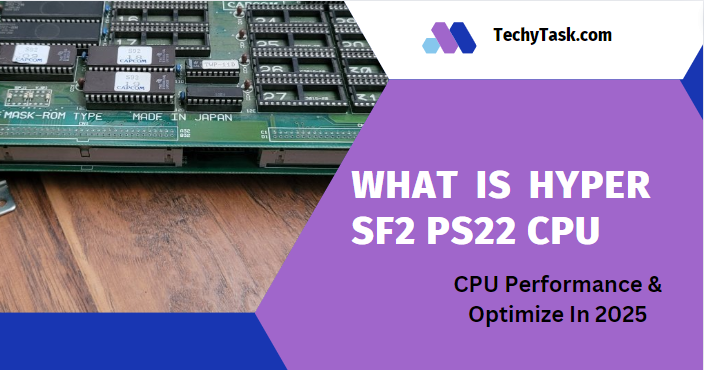When it comes to optimizing CPU performance and ensuring the stability of your system, understanding various voltage settings is key. Among these settings, VDDCR CPU voltage plays a pivotal role in controlling the power supplied to the central processing unit (CPU), typically ranging between 1.08V to 1.45V.
This crucial voltage ensures that your CPU operates efficiently, balancing performance and temperature management.
What Exactly Is VDDCR CPU Voltage?
The VDDCR CPU voltage, also referred to as VDDCR_CPU or CPU Core Voltage, is a specific parameter within the BIOS of your computer that dictates the voltage provided to the CPU. This setting is essential for regulating power supply, ensuring the CPU runs smoothly under varying workloads and tasks.
Key Factors Influencing VDDCR CPU Voltage
Several elements impact the appropriate setting for VDDCR CPU voltage, including:
- CPU Architecture: Different architectures have varying voltage requirements. A setting that works for one model might be unsuitable for another.
- Overclocking: Pushing your CPU’s limits through overclocking increases its power needs, which often requires adjusting the voltage upward.
- Temperature: As temperatures rise, your CPU may need additional voltage to remain stable, especially during intensive tasks.
- Load Conditions: The heavier the workload, the more power is required, which directly influences the voltage setting.
- Power Supply Quality: Fluctuations in power supply can affect voltage stability, making a reliable power supply crucial for optimal CPU performance.
Monitoring and Adjusting VDDCR CPU Voltage
To ensure smooth performance, monitoring and adjusting VDDCR CPU voltage is crucial, and you can accomplish this via BIOS or dedicated software utilities. Here’s a simplified guide to adjusting your voltage settings:
- Enter BIOS: Restart your system and access the BIOS by pressing a specific key (usually Del, F2, or F10) during startup.
- Locate Voltage Settings: Navigate to the “Advanced” or “Overclocking” section in the BIOS and find the CPU voltage settings.
- Adjust Voltage: Make small, incremental changes to the voltage.
- Test Stability: After making changes, use stress-testing software to verify system stability.
- Monitor Temperature: As voltage increases, so does temperature. Ensure your cooling system can handle the added heat.
Importance of Balancing VDDCR CPU Voltage
Maintaining the right balance in VDDCR CPU voltage is crucial. Proper voltage settings can prevent overheating while maximizing performance. Overclocking enthusiasts, in particular, need to find a sweet spot that allows for enhanced speed without jeopardizing system stability.
Essential Concepts: VRM, Ryzen, and BIOS
- What is VRM?
The Voltage Regulator Module (VRM) ensures that your CPU receives a consistent power supply by converting power from the computer’s power unit to a usable level for the CPU. - Difference Between Ryzen and Zen
Ryzen refers to AMD’s popular line of processors, while Zen is the underlying architecture. The Zen architecture enhances Ryzen CPUs’ performance, efficiency, and capability. - What is AMD CBS?
AMD CBS (Custom BIOS Settings) gives users access to advanced CPU settings in the BIOS, offering more control over system performance and stability. - What is Precision Boost Overdrive (PBO)?
PBO is an AMD feature that adjusts power and voltage settings dynamically, boosting performance according to workload demands.
Safe Voltage Ranges for Ryzen Processors
- Ryzen APU Internal GPU Voltage: Safe levels typically range from 1.1V to 1.3V, keeping temperatures in check.
- Ryzen SoC Voltage: Safe levels fall between 1.0V and 1.2V, ensuring smooth system operation without overheating.
- Ryzen CPU Voltage: A range of 1.2V to 1.35V is considered safe for most Ryzen CPUs, offering stability and reliable performance.
Understanding BIOS Settings
VDDCR CPU Load Line Calibration:
Adjusts the voltage delivered to the CPU under heavy workloads, ensuring stable performance during demanding tasks.
VDDCR CPU Current Capability:
Dictates the maximum current the CPU can draw, critical for handling intense computing tasks.
VDDCR CPU Switching Frequency:
Determines how frequently the voltage regulator switches on and off, impacting both power efficiency and heat generation.
VDDCR CPU Power Duty Control:
Manages how power phases are distributed to the CPU, ensuring a balance between energy efficiency and performance.
VDDCR SOC Load Line Calibration:
Fine-tunes the voltage supplied to the System on Chip (SOC), ensuring stable voltage and preventing power-related issues during varying workloads.
VDDCR SOC Switching Frequency:
Similar to CPU switching frequency but applies to the SOC. Higher frequencies improve power delivery but generate more heat.
Additional Technical Insights
- What is SOC?
The System on Chip (SOC) integrates the CPU, GPU, and memory controller onto a single chip, improving overall system efficiency and performance. - What is FCLK?
FCLK (Fabric Clock) is responsible for synchronizing communication between CPU cores and other system components. Higher FCLK speeds significantly enhance performance. - What is GFX Core Voltage?
This voltage controls the power supplied to the graphics core (GFX), balancing performance with power efficiency during graphically demanding tasks. - What is AMD SAM?
Smart Access Memory (SAM) allows the CPU to efficiently access the entire GPU memory, resulting in improved performance for gaming and other graphics-intensive tasks. - Global C-State Control:
Manages the CPU’s power-saving states, optimizing energy efficiency without compromising system responsiveness.
conclusion
In conclusion, understanding and managing VDDCR CPU voltage is key to maintaining a stable and efficient system. Whether you’re an overclocking enthusiast or simply aiming for optimal performance, keeping these voltage settings balanced ensures your CPU runs smoothly while avoiding overheating or instability.
By fine-tuning settings within safe voltage ranges and monitoring the system closely, you can achieve an ideal performance level while prolonging the life of your hardware.